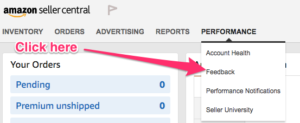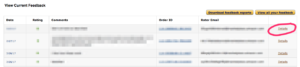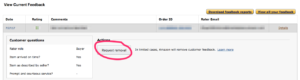-
Managing Seller Feedback
By ZonSupport | Posted on August 27, 2017| Blog
We’ve updated our blog…whenever there’s a change we always amend our prior blogs and repost so you always get up to date info from us…
Seller Feedback is found on your Storefront page. These reviews are as important as product reviews – some say even more so!
Why?
These are one of the key metrics relating to your account health. So, you need to monitor them daily – we check all our clients twice a day (with an 10 hour spread) to ensure a timely response when needed.Â
Think of them like the front door to your shop. Would you leave an old rubbish bag at the front door for people to step over as they enter? Most people would glance down and think “hmmm – should I go in…â€
Here’s what Amazon says about Seller Feedback: Comments you leave about a third-party seller should be focused on your buying experience:
How satisfied were you with how your order was packaged and shipped? (for products)
How was the work quality and professionalism of the provider? (for services)
Did you get good customer service and prompt resolution? (if applicable)
Would you buy from this third-party seller again?
What could have been improved about your experience?
They also outline what should not be included and this is what gives us Sellers an “out†which we are vigilant in managing. If there is any negative tone or comment and we believe there is an angle to apply to get it removed then we do. We are only interested in our clients maintaining a  5***** Seller Rating wherever possible to ensure potential customers trust them and their product.
Amazon reserves the right to remove feedback that isn’t directly related to the buying experience or violates one of our guidelines. If your comments include any of the following, your feedback is subject to removal:
Promotional content: This includes anything of a promotional nature such as comments about or links to other merchants or websites.
Obscene or abusive language: Please use helpful and appropriate language when participating in the Amazon Community.
Personal information: You shouldn’t include information that identifies other Amazon.com visitors.
Product reviews: It’s more appropriate to review product on the product detail page.
Note: Amazon allow 60 days for a customer to delete their Seller Feedback for any reason. So, if they have written a complaint then you need to get on and fix it and then ask the customer to update their feedback…never ask them to remove it. We are very conservative and where Amazon have a rule or a line in the sand as we call it, we always make sure our clients are a giant step away from it.
You have a little more control over what is written in these reviews. By this I mean that Seller Feedback must relate to your performance as a Seller. It was actually designed more for FBM (Fulfilled By Me) sellers.
We are also an FBM Seller as some of our products are high value/low volume so managing inventory via Amazon just does not work. Ask anyone who shops “off Prime” ie where a Seller manages the delivery and they will tell you they always check Seller Feedback. Â They want to be sure the Seller is recommended by others and they will get what they paid for!
Potential customers certainly check us out before ordering – they tell us so…!!!
If you are FBM then it is even more critical that you respond quickly and with a clear resolution. Remember, at least 50% of Amazon shoppers are Prime so if they have bought a product from you and have a problem they will be expecting a very quick response with a clear resolution just like on their usual Prime delivery.
We have read some appalling comments sitting unanswered on other Seller pages – product never arrived, no response from seller, poor quality, etc, etc. Customer’s TRUST Amazon products delivered FBA far more than a Seller fulfilling themselves.
So, back to our topic…Managing Seller Feedback. Amazon applies different rules for different issues:
1. If someone writes a negative comment about the product arriving late or not at all, broken or damaged then you should act quickly:
(It is important to understand that while this feedback will be taken out of your metrics, it will remain visible with a line through it.)
Step One:
Go into your Seller Central account
Click Performance/Feedback   Â
Select the relevant Feedback and you will see a hyperlink on the far right: <<Details>>
Click on this and a new screen will open and click <<Request removal>>
A new item will appear in your Case Log:Â
Feedback Removal Request for OrderID: 123-1234567-1234567 Â Â Â Â Case ID1234567890
The scary thing is this we believe this process is now 100% AI (Artificial Intelligence). In the past we found lodging repeat messages on a request seemed to bounce us out of computer generated replies so time will tell I guess. We were told that the number of requests for feedback removal and the time recorded against them made a clear business case to take this completely out of human hands.
Unfortunately, as only Amazon can, they have taken away the ability to respond directly below a feedback review. In the past this allowed you to at least defend yourself if Amazon could not/would not remove the feedback.
Indeed, if it was a fulfillment issue they used to acknowledge it was their responsibility and strike through the review but it was still viewable. Now, they simply put a line through it.
Customers can say some pretty unpleasant things – most often written in anger and frustration so don’t respond in the same way!
We are always proactive, so even if we are asking Amazon to take a negative seller comment off a client’s seller metrics, we get an email off to the customer straight away. The Order ID is hyperlinked so you will quickly get a snapshot of what they bought and will see if they have already been refunded.
This is what we always write (tweaked of course for specific issues):
Hi <<Customer First Name>>, We read your Seller Feedback just now and are reaching out to offer our sincere apologies. Â You product must have got past our QA Â which is disappointing for us as well. I would like to send you a replacement product. Please confirm if this is OK with you. Regards <>Name>>, <<Brand Name Customer Service>>
Remember, you can only select the Further information required reason in the Amazon message system to ensure your message is sent (these get around any customer opt out from marketing emails)
2. If someone writes a Product Review in this area you have the power to have it removed if it is at all negative!
Sometimes, customer’s leave their product review here thinking it’s a product review. In these cases, you should send the customer an email thanking them for leaving the review and asking them to copy and paste it to the product review section – make sure you send them the link so this is easy for them.
Remember, all coms should go through Amazon and not in any way be seen to ask for a change or influence what is written.Â
However, if there is any hint of negative comment (even if a 4 or 5 star rating) then we apply to Amazon for removal. As long as the content is 100% a product review, they will delete it entirely!Â
Yes…you have the power to remove a negative product review in your Seller Feedback…!!!
We always apply, even if not entirely sure it will be eligible for removal. Sometimes comments are mixed about delivery and product but we have had some great wins.
The steps are the same as above.
If you don’t get the result you want and believe you have a good case to argue, raise a case. Don’t use the words Seller Feedback or the Order ID in the subject title or you will end up in a loop where the system does not let you lodge a case anymore but directs you back to the new process.
As of writing, a lot of Seller Central staff appear unaware of the change and clearly are still able to strikethough or remove feedback. So, make the most of it until that door closes (and we will update any new work around that we find)
So let’s look at just how the numbers work…Amazon Feedback Score Calculations
Your feedback rating as a seller is recalculated each time a buyer leaves new feedback for you. The information below will explain how the percentages for positive, neutral and negative feedback ratings are calculated.
Here is an example:
Say the percentage of positive feedback ratings in your “At a Glance†section for the last 30 days is showing as [94%] as at today’s date and the figure for the last 90 days is [95%]. It is possible for these figures to change on a daily basis if you are regularly receiving feedback from the buyers.
Amazon’s system calculates your feedback percentage by adding your positive ratings (4 & 5 stars), neutral ratings (3 stars) and negative ratings (1 & 2 stars) and dividing each set of ratings by the total number of feedback ratings you have received in the last 30 (or 90) days. For example, if you receive a total of 20 ratings with 18 positive and 2 neutral ratings, the percentage columns would show 90% and 10% for positive and neutral respectively.
Feedback percentages are rounded off to the nearest integer and therefore your totals may at times add up to 99%, rather than 100%. For example, if a seller has 1001 positive, 15 neutral and 4 negative feedback, for a total of 1020 comments, the percentages will show in the table as 98% (rounded off from .981), 1% (rounded off from .014) and 0% (rounded off from .003) for a total of 99%.
Further to our example, let’s assume the following:
Currently you have:
[48] positive ratings
[2] neutral ratings
[1] negative ratings
————————–
[51] total ratings in the last [30] days
Here are the calculations:
[48 POSITIVE RATINGS] divided by [TOTAL 51 RATINGS] multiply by 100 = [94.117], therefore the percentage of your positive ratings is rounded off to [94%].
[2 NEUTRAL RATINGS] divided by [TOTAL 51 RATINGS] multiply by 100 = [3.921], therefore the percentage of your neutral ratings is rounded off to [4%].
[1 NEGATIVE RATING] divided by [TOTAL 51 RATINGS] multiply by 100 = [1.960], therefore the percentage of your negative ratings is rounded off to [2%].
A longer post than usual but a critical area for you to manage.
As always, ask us anything. If we don’t know we’ll know someone who does!
Back to Blog
RECENT POSTS
- Protect Your Amazon Brand From Hijackers And Unauthorized Sellers
- Amazon Review Management
- Optimize for Voice Search on Amazon
- Free Amazon Product Title Bot!
- How to Sell Your Amazon Business Fast!
- Amazon Product Documents
- The Importance of Brand and Product Creative on Amazon
- Canton Fair Sourcing Trip – October 2024
- How to Lower your Return Rates on Amazon
- Free Amazon Bullet Point Bot!
Archives
- March 2025
- February 2025
- January 2025
- January 2025
- December 2024
- October 2024
- September 2024
- September 2024
- August 2024
- August 2024
- July 2024
- June 2024
- May 2024
- April 2024
- March 2024
- January 2024
- December 2023
- November 2023
- October 2023
- September 2023
- August 2023
- July 2023
- April 2023
- April 2023
- March 2023
- February 2023
- December 2022
- November 2022
- October 2022
- September 2022
- June 2022
- May 2022
- April 2022
- March 2022
- January 2022
- November 2021
- October 2021
- September 2021
- August 2021
- June 2021
- May 2021
- April 2021
- March 2021
- February 2021
- January 2021
- December 2020
- November 2020
- September 2020
- July 2020
- June 2020
- April 2020
- March 2020
- February 2020
- January 2020
- December 2019
- November 2019
- October 2019
- September 2019
- August 2019
- July 2019
- June 2019
- May 2019
- April 2019
- March 2019
- February 2019
- January 2019
- November 2018
- October 2018
- September 2018
- August 2018
- July 2018
- March 2018
- February 2018
- January 2018
- October 2017
- September 2017
- August 2017